Add Channels
Add Channels in TeamChat
Organize your conversations more efficiently. Create public or private group chats related to a specific topic and contributing team members.
An #AllStaff Channel will be created automatically for your to share all information with all your staff members.
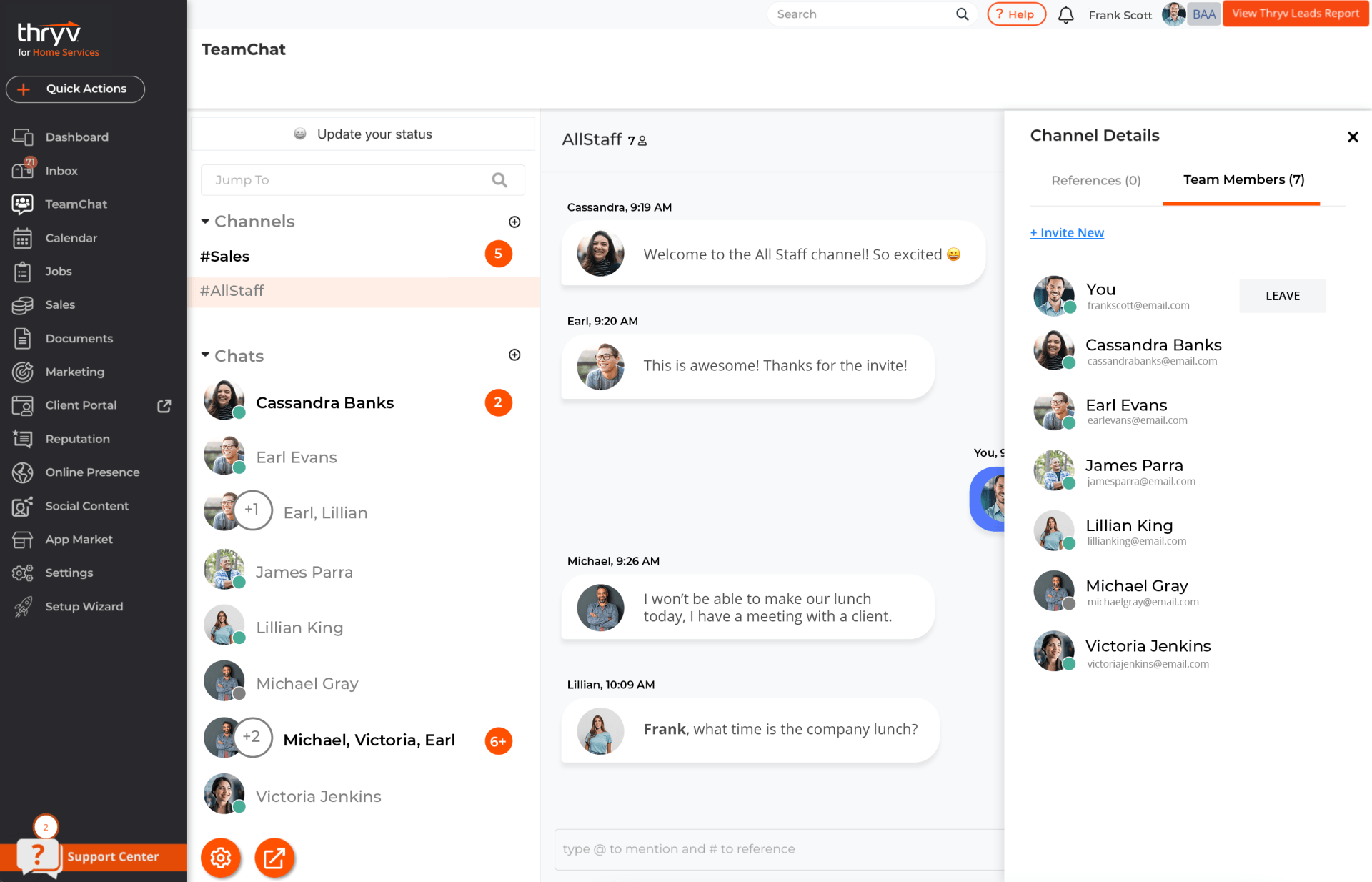
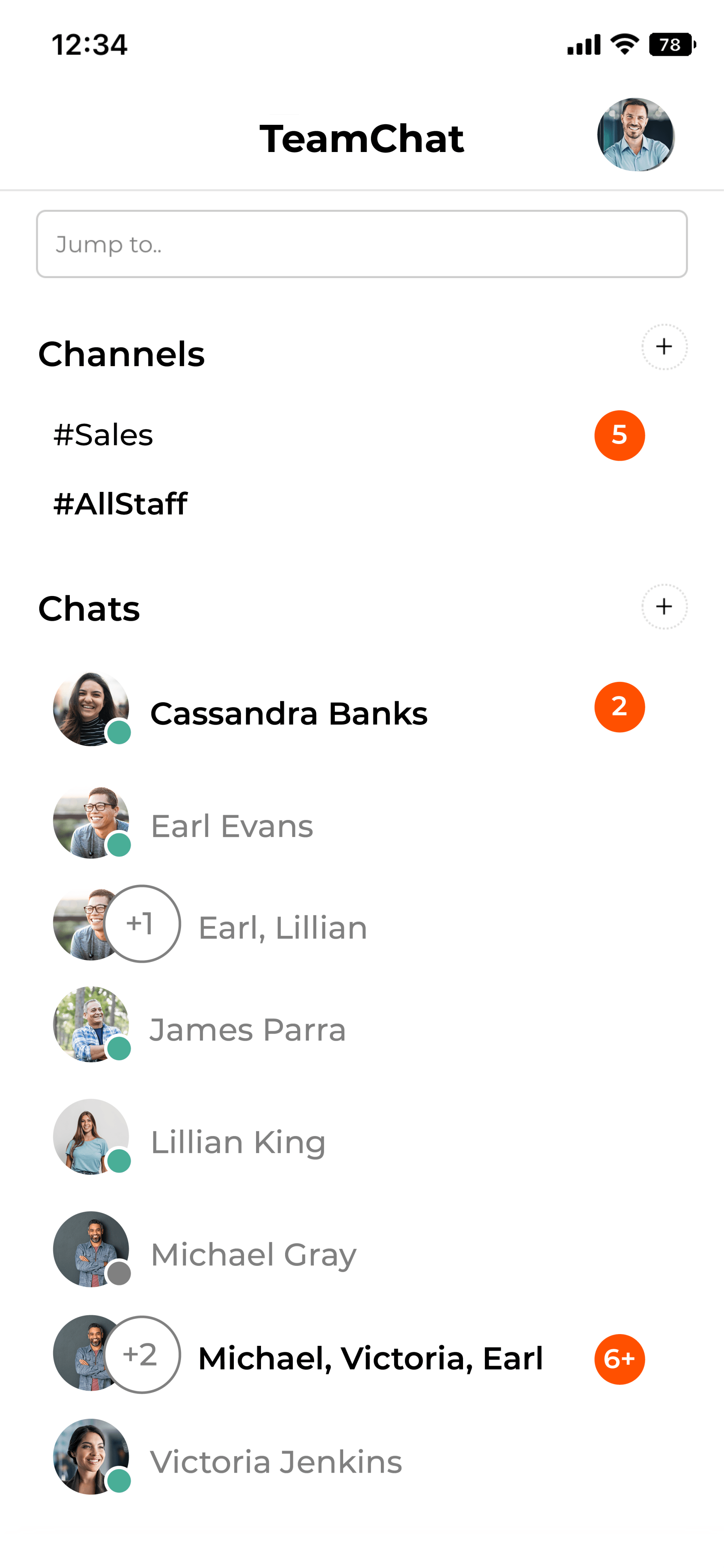
Create a New Channel
To create a new channel, select the plus icon next to Channels. You can do this from the desktop or mobile app.
- Enter the name your new channel. Organizing by a topic or business function is recommended.
- An example would be to create a channel for your front desk team members, so they an all collaborate on matters that are exclusive to their group.
- You can also make the channel private if you'd like the channel to not be visible to other team members that are not a part of the channel.
- Toggle the button next to 'Make Channel Private?', to hide the channel from non participates.
- A private channel will be marked with a lock symbol in your list of channels, to indicate that it is private.
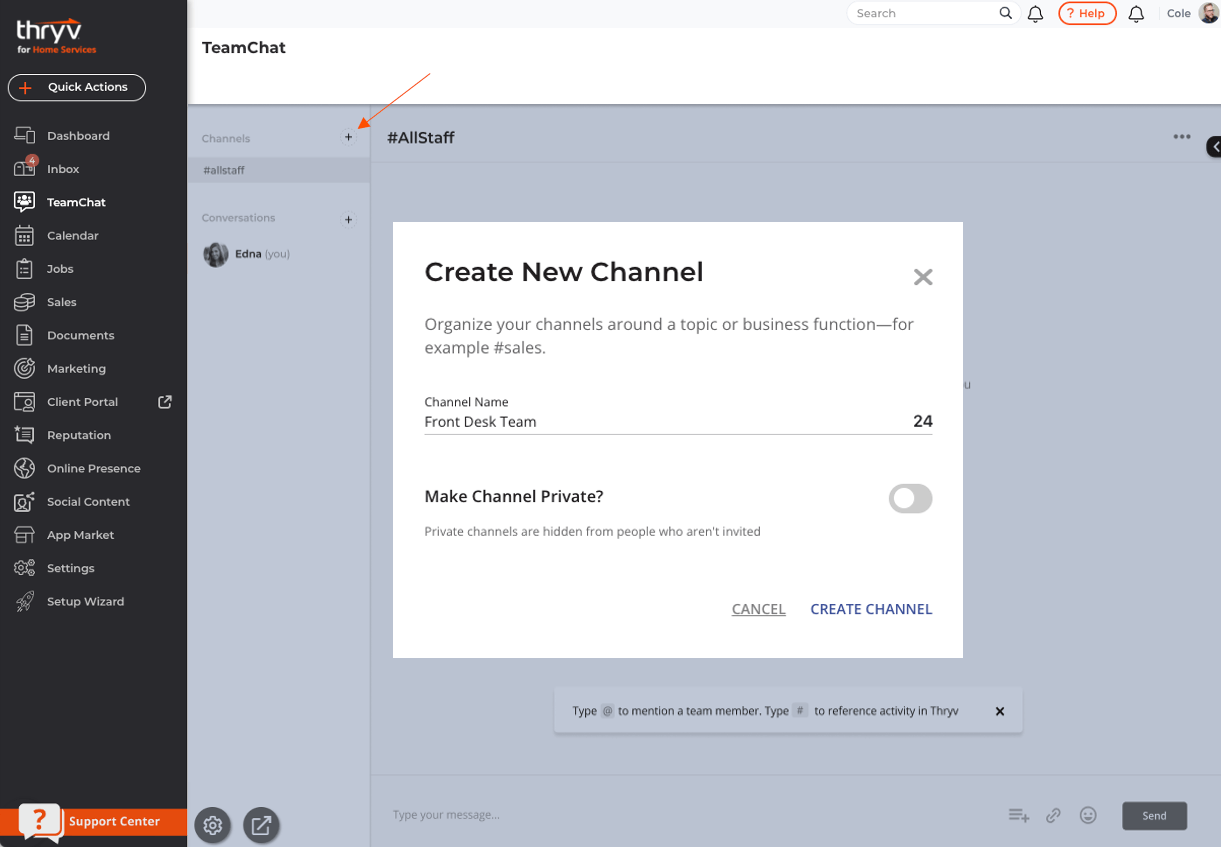
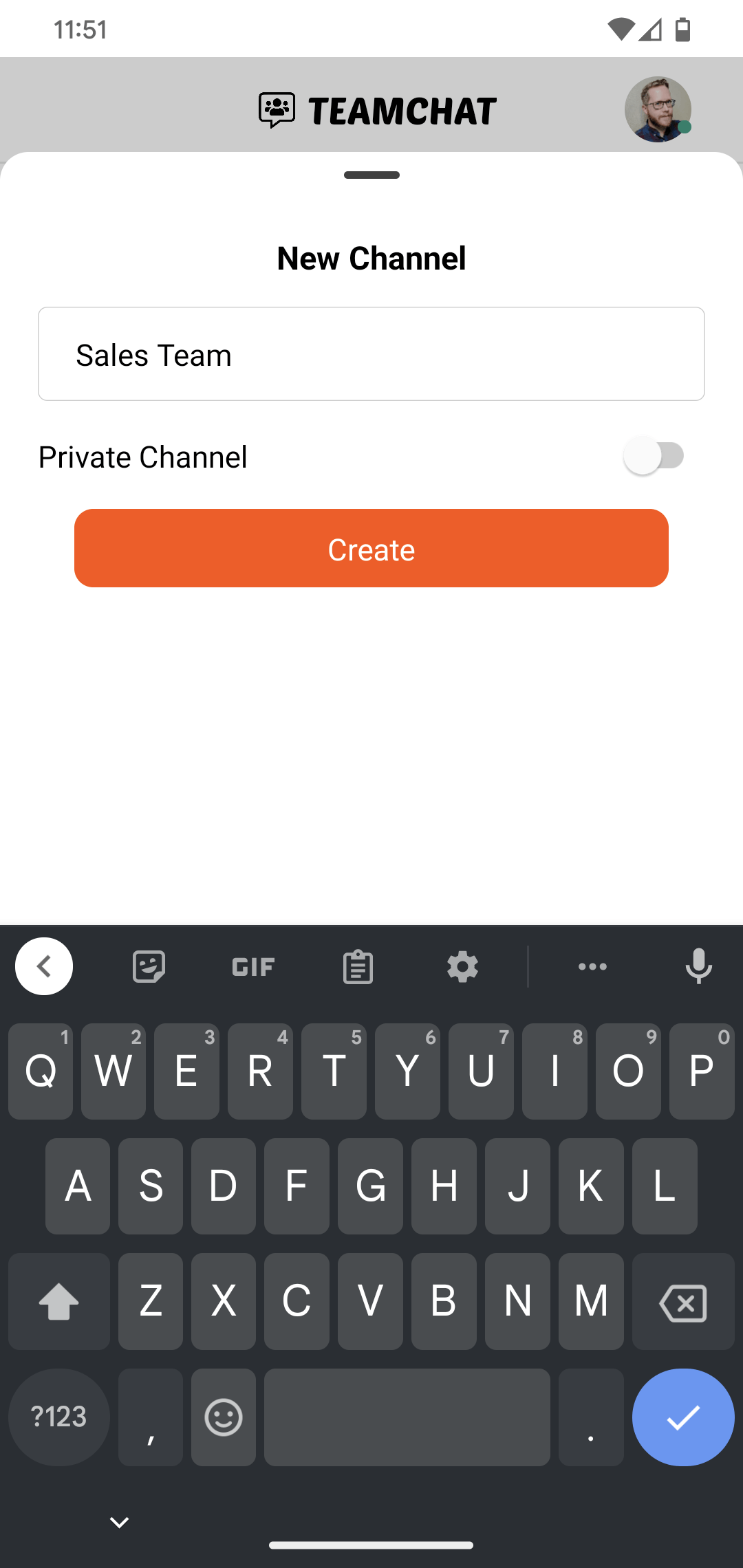
Add Team Members to a Channel
Once your new channel is created, you can invite your team members you'd like to collaborate in the channel.
- On the TeamChat tab from the desktop, select the channel you'd like to add members
- Then select Invite at the top right, or select the arrow on the right hand side, to pop out a view of channel details.
- From channel details, you can manage new team members in the channel by inviting new members, or removing existing members.
- On the TeamChat mobile app, select the channel you'd like to add members
- Then select the person icon at the top right
- Select add next to the team members you'd like to add to the channel. You can also remove existing members from this view.
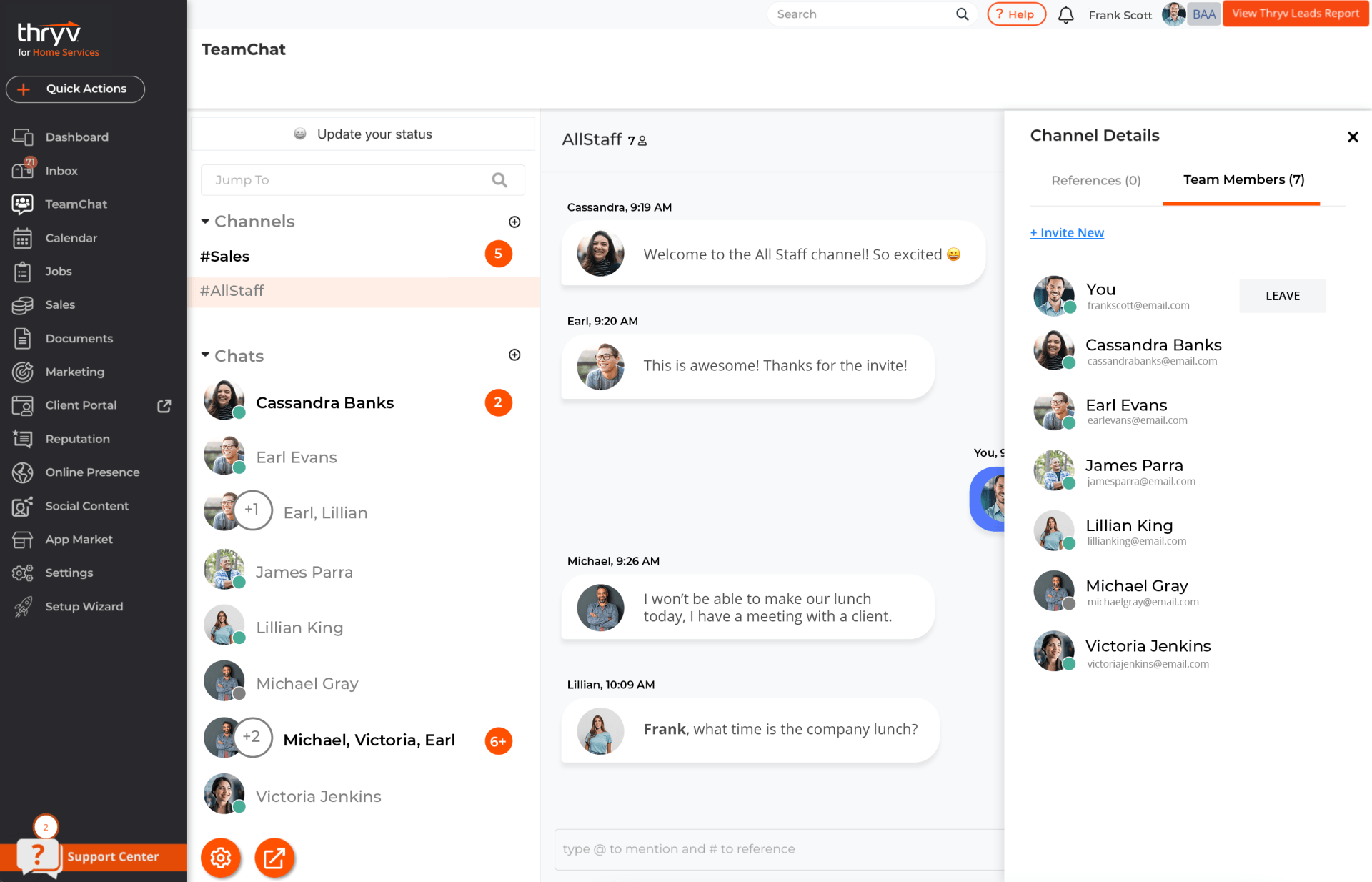
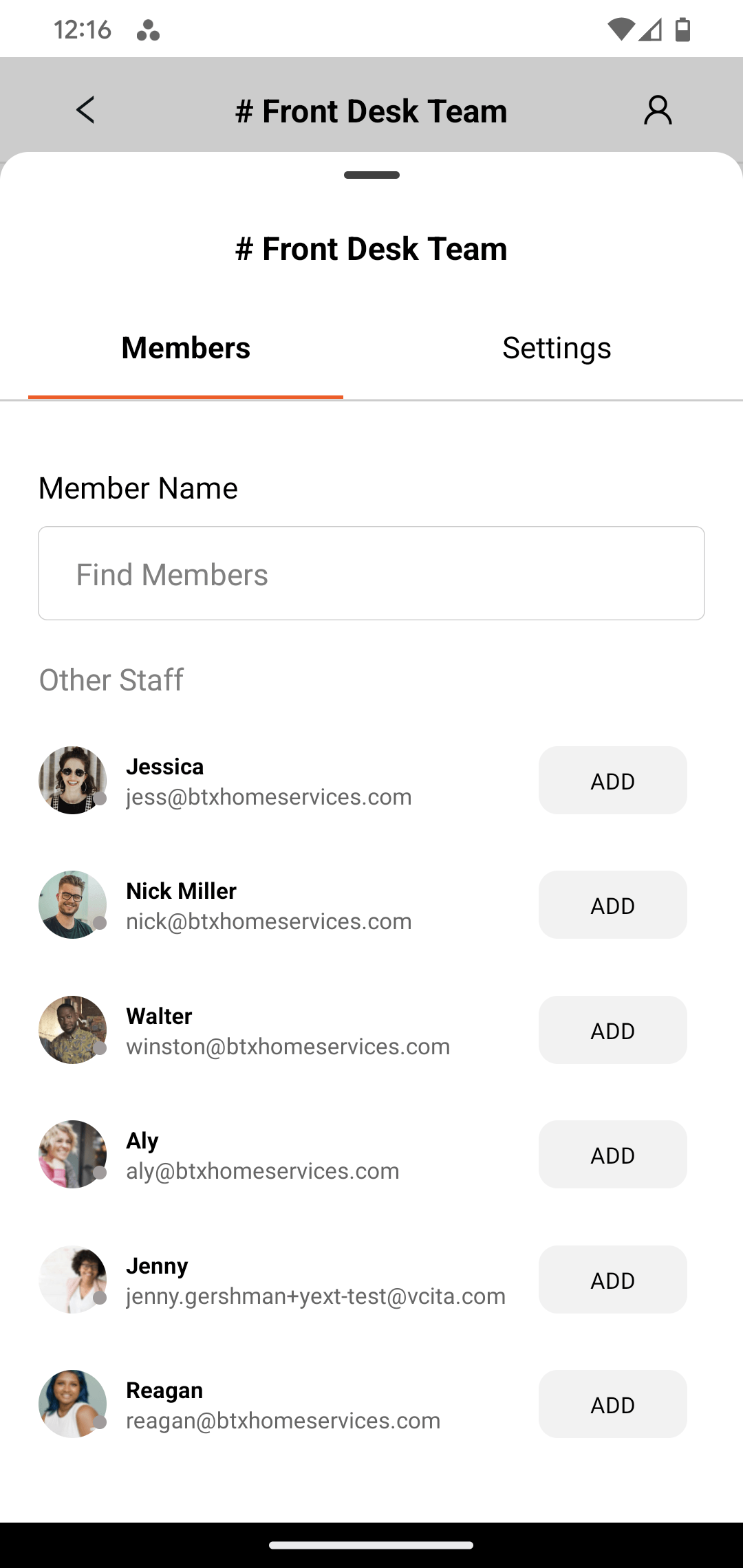
Make Updates to an Existing Channel
You can make updates to your existing channels from the desktop or TeamChat mobile app.
- From Desktop, select the channel, then the tri-dot at the top right
- Edit
- Change the channel name
- Add or remove team members
- Leave a channel
- This will remove you from the channel
- Delete a channel
- This will permanently delete the channel for all team members
- On the TeamChat mobile app, select the channel, then select the person icon at the top right
- Members
- Add or remove team members
- Settings
- Change the channel name
- This will remove you from the channel
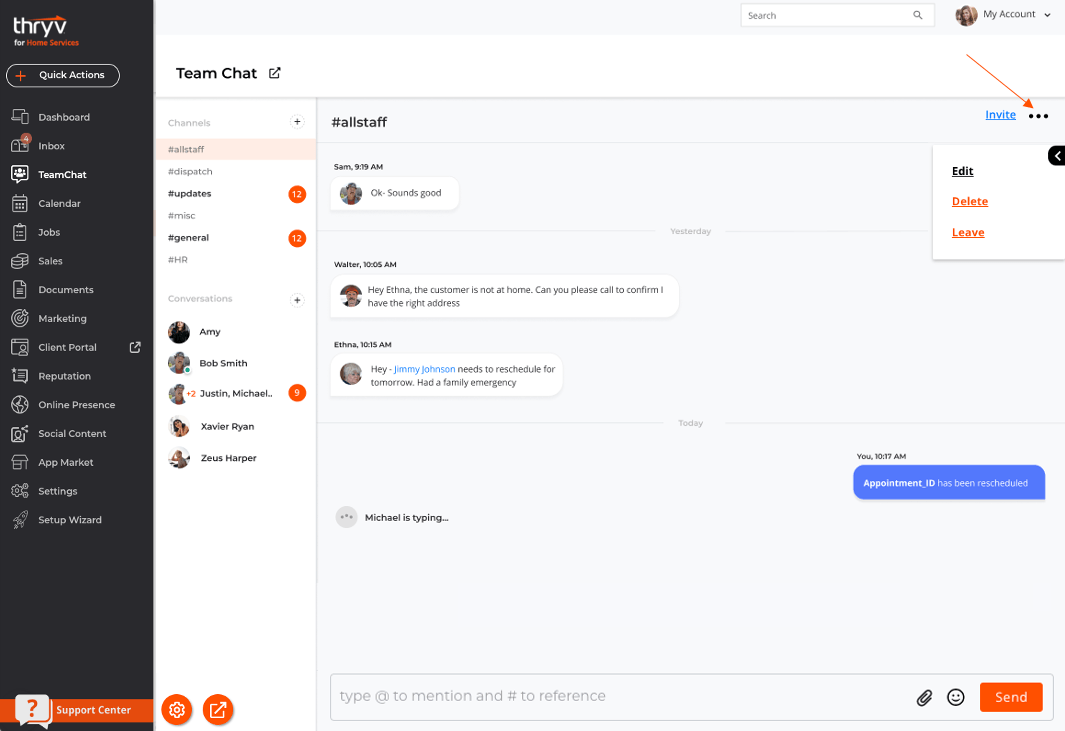
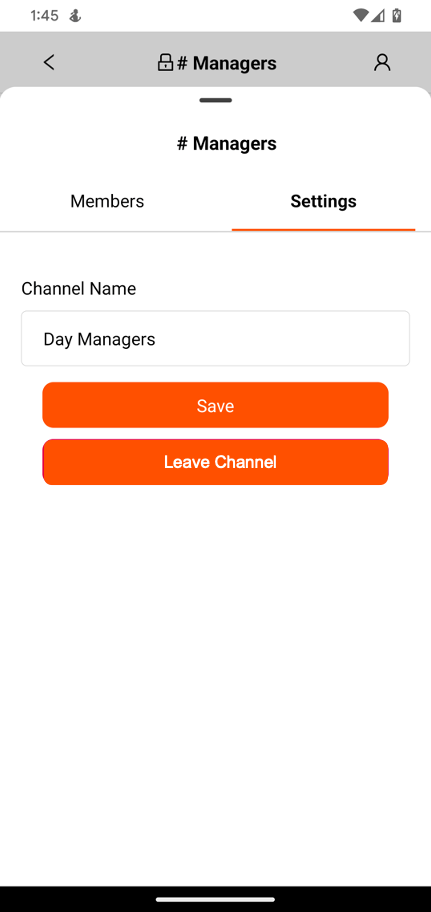
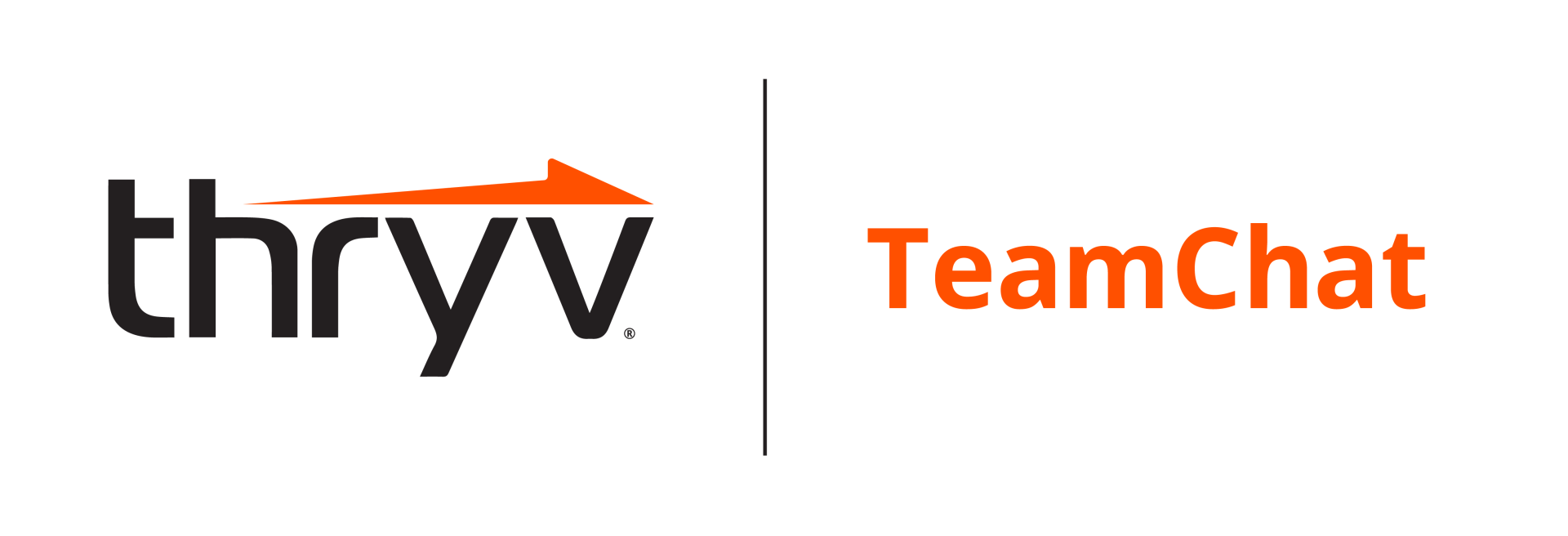

 Translate
Translate