Using Activity Tags
Using Activity Tags in TeamChat
Provide more information to your team and # Tag customers, appointments, invoices, estimates, conversations and more within a conversation to specify which activity you are discussing or addressing
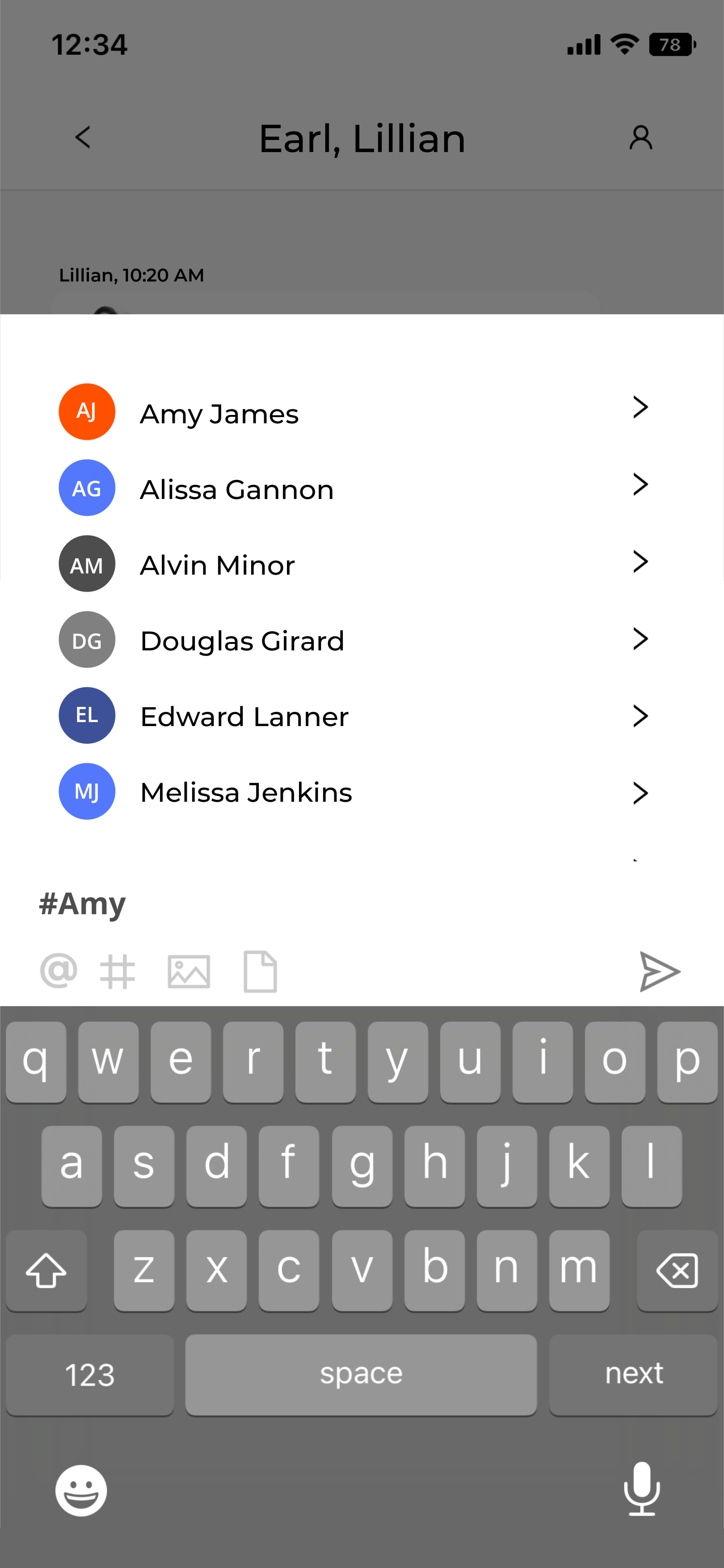
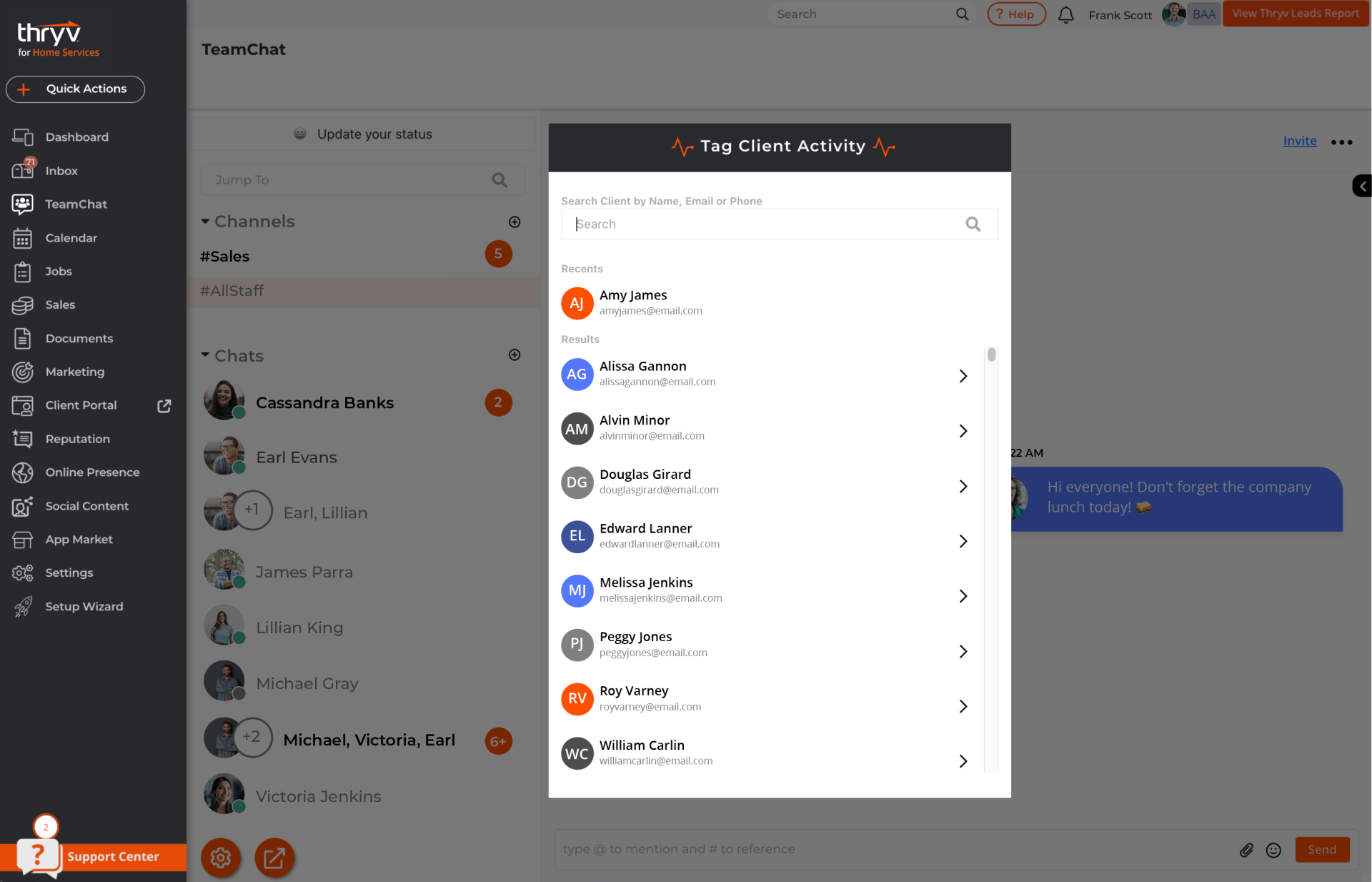
Using activity tags in TeamChat is a quick and easy way to reference specific customers and their activity in Thryv! Activity tags directly reference or tag occurrences in Thryv, and can be selected by team members so they can go select the tag and be taken to the referenced activity.
Available Activity Tags
- Contacts
- Conversations
- Appointments
- Invoices
- Documents
To use an activity tag, type # in to the chat. This will bring up the activity selector. Your contact list will appear. You can select from a recently active contact or search for a contact by their name, email, or phone number.
To tag a contact, select the + icon next to the contact's name. The contact's name will appear hyperlinked in the chat with your team member(s). When selected the team member will be taken to the contact's client card in Thryv.
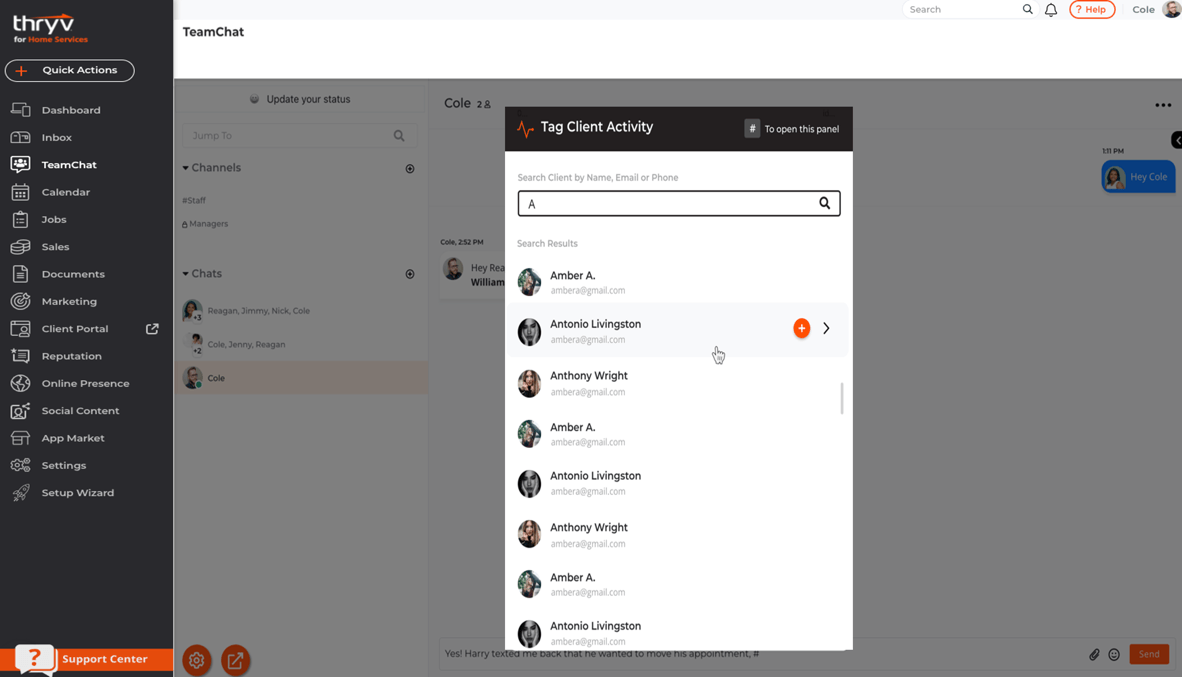
To tag a specific activity of the contact, select the arrow to the right of the contact's name.
Then select the conversation, document, appointment, estimate, or invoice icon.
Then select the + icon next to the specific activity.
The activity will appear hyperlinked in the chat. When selected, the team member will be taken to that specific activity in Thryv.
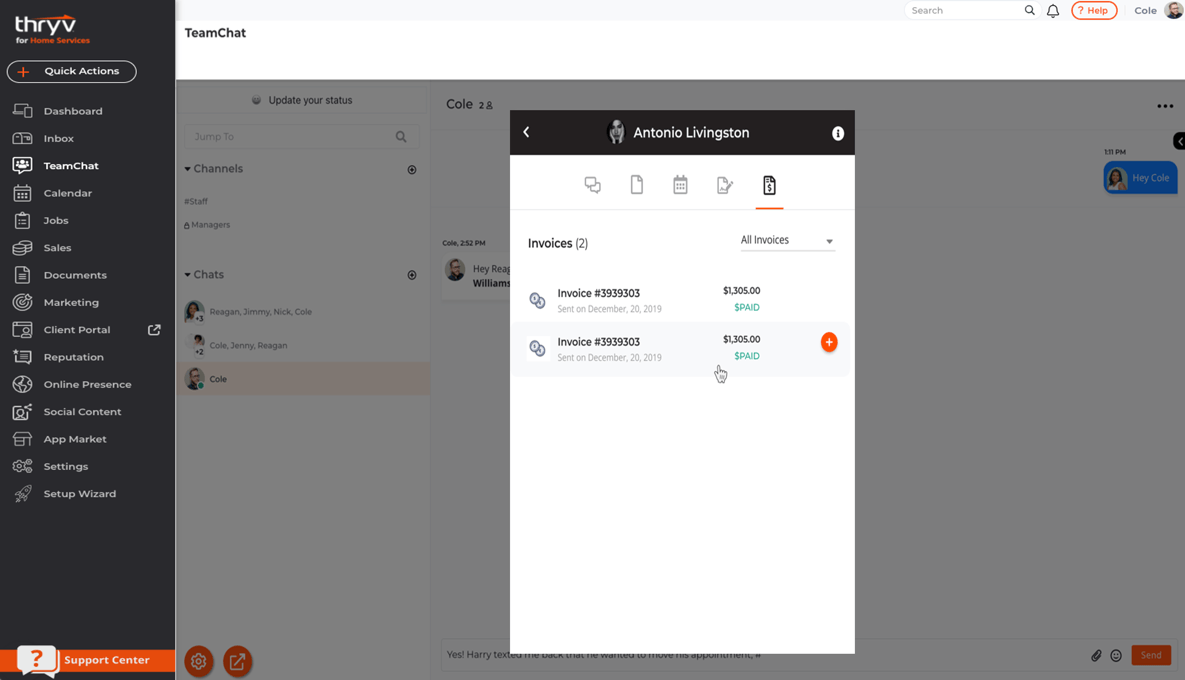
Best Practice Tip:
Open TeamChat into a separate window, to keep receive real time notification and messages without interrupting your workflow in Thryv.
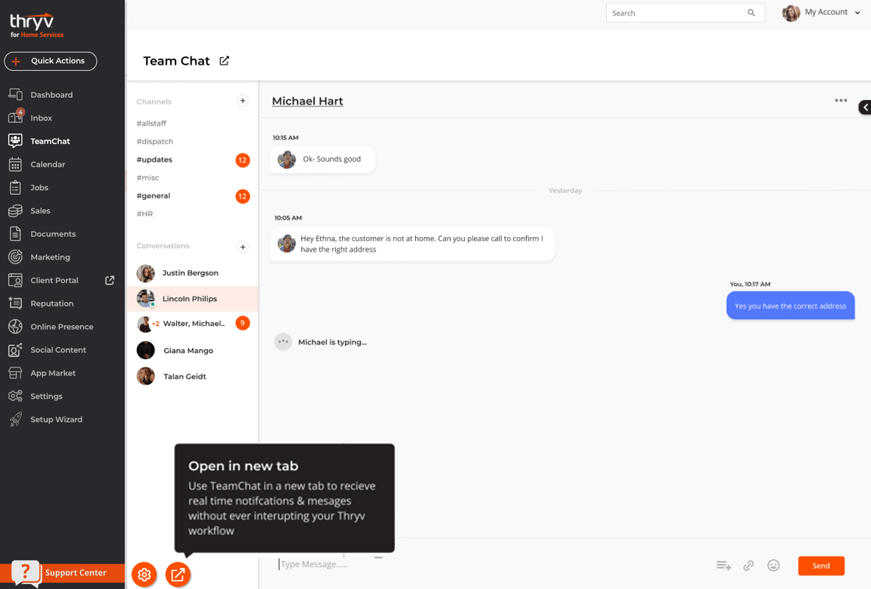
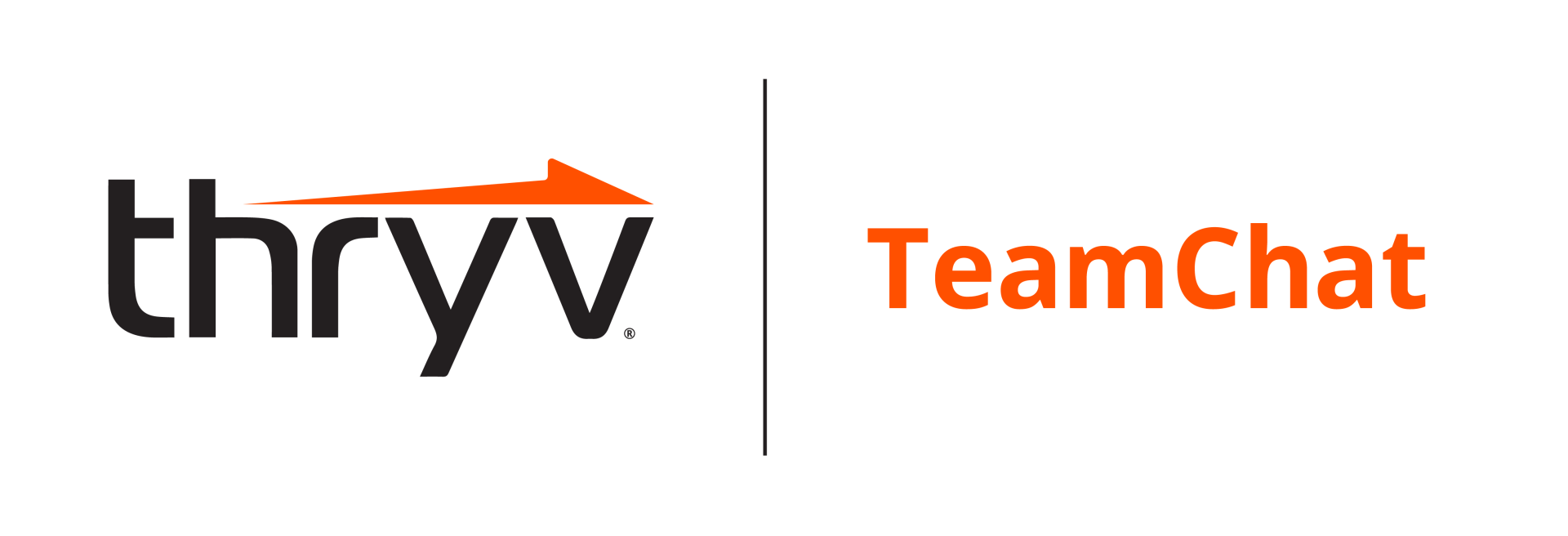

 Translate
Translate